2.2.1 What is Browser?
A Web browser is software application that enables you to find, retrieve, and display information available on the World Wide Web (WWW). Browser also allows you to traverse information resources on the WWW. As you know that the information on the Web is organized and formatted using tags of a Markup language called Hypertext Markup Language or HTML. A web browser is converts the HTML tags and their content into a formatted display of information. Thus, a web browser allows you to see the rich web contents from a website. Some of the popular web browsers are - Internet Explorer, Mozilla Firefox, Apple Safari, Google Chrome, and Opera.
2.2.2 How does Browser work?
Internet is characterized by the Client Server Computing that consists of three basic components:
- The Web client which may be the web browser;
- The web server that services the request of the web
- The network that connects the client and the servers through a network such as LAN, WAN or the Internet.
For exchanging information between the client and the server, an application level protocol Hypertext Transfer Protocol (HTTP) is used. This protocol uses the services of TCP/IP for communication of reliable information over the Internet. However, HTTP is not suitable for all kinds of applications especially that requires large amount of data transfer in real time, for example, Voice over IP (VoIP) application which requires real time transfer of voice data. For such applications, different application level protocols have been designed, for example, for VoIP a protocol named Realtime Transport protocol (RTP) has been designed. Such protocols instead of reliable TCP may run over unreliable User Datagram Protocol (UDP)
The HTTP protocol allows us to access a web page by a web client running a browser. A Web page is a document or resource of information that may be available on a Web Server.
2.2.3 How communication takes place between web server and Web browser?
As stated earlier, a web browser is an application that allows you to interact
with various web sites on the Internet. You can run a browser from your
Windows Desktop. Figure 2.2 and Figure 2.3 shows some of the important
interactions/displays that are available on a browser window:
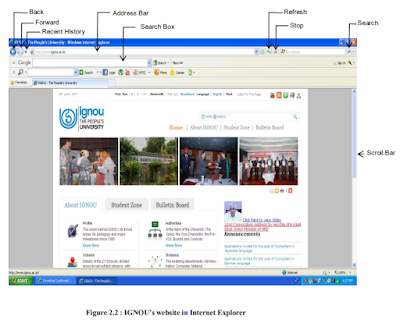 |
| Figure 2.3 : IGNOU’s web site in Mozilla Firefox |
A brief description about some of these interactions/buttons is as follows:
- Back/Forward Buttons: Back button can be used by you for going back to the previously visited web page whereas the Forward button is used to visit the next page (if you are not on the most recent page visited by you, this may happen when you have pressed the back button at least once).
- Tab: It allows you to view multiple web pages in the same browser without opening a new browser session.
- Address bar: Also known as URL Bar is a place where you can type the web page address that you want to retrieve from the web address. It also displays the address of the web pge currently being visited by you.
- Recent History: This shows the links to the web pages previously visited by you.
- Refresh: This is also called as reload button. It reloads the current web page.
- Stop: It cancels loading of the current web page. This button is used when the page is in the loading state
- Home: This button will bring you back to the home page of your website. Home page is the first page of any web site.
- Search: Search box allows any term to be searched by the search engine from the web. It can also used for searching contents from the website visiting.
When you type in the address of a web site, for example, http://www.ignou.ac.in in the
address bar of your web browser, the web browser performs the following actions:
- Your web browser knows that you want to access a web site (http:// indicates that). But, where is this website? The web browser requests the nearest Domain name system (DNS) server to resolve the IP address of the intended web site www.ignou.ac.in
- The name server may take the help of other name servers in case it is not able to resolve the IP address, otherwise it will generate an error message
- Assuming that there is an entry for the web site, the name server will return the resolved IP address of the Web server of the website http://www.ignou.ac.in
- The browser then requests TCP/IP protocol to establish a connection with the web server whose IP address has been resolved in the previous step and get the home page of the web site (generally named as index.html). In addition, to the HTML text file, the browser may also request download of the related image files, audio files, video files, XML files, Flash files, Java applets etc. with Hypertext Markup Language (HTML)
- A web browser then receives webpage and related files from the server then displays the webpage as desired.
In the current times, Web Browsers are most user-friendly and essential technology
tool for surfing the internet. Web browsers help you to view contents of different file
formats, interact with other websites, and incorporate appropriate technology to view
or download or upload multi-media content and streaming multi-media. Web browsers
also provide functions like blocking of unwanted pop-up advertisements; spywares
and phishing (please refer to references for more details on these terms). They provide
the convenience of tabbed browsing and come with advanced features like auto-fill
and password and download managers. Web browsers of today are full-fledged
programs capable of using fuzzy logic to select most appropriate content and help you
to browse safely.
2.2.4 A Brief History of Web browser
In the late 1980s, a variety of technologies laid the foundation for World Wide Web
by Sir Tim Berners-Lee. You may trace the history of the WWW and Web Browser
from the website http://www.wikipedia.org. Some key points of the history are
highlighted below:
- The first graphical web browsers which led to explosion of web usage was developed in 1993 by under the leadership of Marc Andreessen. The browser was named NCSA Mosaic
- Netscape Navigator was the first very popular browser in 1994. It accounted for 90% of all web use at its peak.
- Microsoft Internet Explorer was launched in 1995. The usage of this software peaked in 2002 at 95%. Internet Explorer is one of the popular browsers.
- Opera was started in 1996. It is presently one of the popular browsers on a mobile phone.
- Firefox has evolved from Netscape. It was released in 2004. It is one of the popular browsers.
- Firefox has evolved from Netscape. It was released in 2004. It is one of the popular browsers.
- Google Chrome was released in September, 2008. It is also becoming popular.
Types of Browsers
Line Mode Browsers: The initial browsers were line mode text browsers. These
browsers were simple and used to display text line by line. They used to provide
command line interface to the user on a less sophisticated computers and terminals.
These browsers provided fast access to websites as they displayed only the text part.
Lynx is a line mode browser.
Graphical User Interface based Browsers: These browsers run under graphic user
interface systems such as Windows, Macintosh etc. A graphical browser, in addition
to text can handle images, audio, video and animation. These browsers are very easy
to use – You just need a point and click device like mouse. They have good display
features.
Java enabled web browsers: These browsers include a Java Runtime Environment
that support Java programming language. These browsers can dynamically load java
applet from web server to web client. These browsers are portable, extensible and
secure. The example of java enabled browser is ―LOBO‖. It is open source software
written completely in java.
2.2.5 Browser Security
WWW is used for many applications today including Banking, reservation, trading,
e-commence and many such applications which require security and confidentiality of
data. However, HTTP was not a secure protocol. Thus, a secure HTTP protocol was
developed for applications that required secure communication channel over an
unsecured network. This is called HTTP Secure and most of the contemporary
browsers support this HTTPS protocol. Thus, if you are browsing a secure website
then you will find https:// at the beginning. In case, you are browsing from a public
computer then you must delete the contents of web cache, cookies and browsing
history. All browsers provide simple way of doing this task.
Activity 2: List the steps to clear browser cache, cookies and history on the browser
used by you.
Browser Cookies
A cookie is a small message sent by the Web server to a your web client. This
message is stored by the browser as a text file. The basic purpose of cookie is to store
information needed by a server at the user end only. The cookie is used to send
information back to the Web Server each time the browser requests a page from the
server. For example, a website may ask you to fill up a form with the information
about your name and interests. This information is packaged by the server into a
cookie and sent to your Web browser which stores it for later use. The next time, you
go to the same Website, your browser will send the stored cookie to the Web server
along with the request for a web page. This way, server will be able to remember you
and send you only that information that you had desired earlier.
Are cookies bad?: Cookies are merely text files that can be deleted at any time - they
are not malicious nor are they programs. Cookies cannot be used to spread viruses and they cannot take control of your hard drive. However, they contain important
information about you, so they may be threat to your privacy and anonymity on the
Internet. The cookie contains information that you provide to a Website. So be careful
about what information you provide on the web.
Some Security Tips While Browsing:
- Web although on one side is huge resource of information, but on the other there is an increasing threat from software attacks that take advantage of vulnerable web browsers. Therefore, you are advised to take following precautions while browsing a web site:
- Do not click all the links without considering the risks of your actions. Some web page addresses may be disguised and may be very close to address of a site you want to visit but they may take you to an unexpected site
- You must use the latest versions of browsers and please do not configure them to have decreased security.
- Do not login to a critical application if it does not have https://.
- Please do not download or install plug-in from the unknown party such tendencies may put your computer to additional risk.
- Third-party software may not have a mechanism for receiving security update
- Do not visit unsolicited websites, those add to your computer vulnerabilities.
- You may use a separate user account for accessing internet on your computer. You may restrict the rights of this user account
- This list may include many more tenet as you become more prolific internet user.
Activity 3: Develop a comprehensive Dos and Don‘ts Card on Internet use.
Check Your Progress 1
1. What is a browser? Discuss various types of browsers.
……………………………………………………………………………………
……………………………………………………………………………………
2. How does Web Server communicate with Web browser?
……………………………………………………………………………………
……………………………………………………………………………………
3. What is cookie? Is it really bad? Discuss.
……………………………………………………………………………………
……………………………………………………………………………………
Activity 4: Use at least 3 browsers? Give at least 5 criteria on which you compare
them?






0 Comments