SUMMARY
Word Processor software is the key to quickly create a formatted and professional
looking document. Its features allow us to create a document with any kind of
layout, formatting, data, graphics, tables and for any purpose. The document once
created can be saved and revisited for further improvements. It helps us to create
an error free content, enables us to ensure that we will get what we want through
preview option and eventually print the document.
Word processor is an extremely useful tool for all kinds of people. It helps
businesses to create legal copies, letters, letterheads, memos, mailing lists,
reference documents. It helps students to prepare their project reports,
assignments, to do list, create work for research and publication. It is useful at
home to write letters, create shopping list, resume’s and cards.
Hence, the utility of a feature rich word processor is immense and abound.
LIST OF USEFUL KEYBOARD SHORTCUTS
1. Open Word. Set the Word environment as follows:
a. Minimize the Ribbon
b. Display the Ruler
c. Add New and Open commands to the Quick Access Toolbar
d. Show Quick Access Toolbar below the Ribbon
e. Customize Status Bar to show Formatted /Page Number, Line Number and
Caps Lock on/ off.
f. Close Word Window without saving anything.
2. Using the right mouse click at appropriate location, do the following:
a. Add the Word Options menu to the Quick Access Toolbar
b. Add following items in this order to the Quick Access Toolbar:
Format Painter, Font, Font size, Bold, Italic and Underline.
c. Remove font size icon from the Quick Access Toolbar
3. Using ‘Word Options’ do the following customizations:
a. Add ‘Style’ to the Quick Access Toolbar
b. Add a Separator before ‘Style’ added as above.
c. In the ‘Popular’ tab check ‘Show Mini Toolbar on selection’ and ‘Enable
Live Preview’
d. Set ‘Save Autorecover Information’ to every 5 minutes
e. Enable ‘Checking Spelling as you Type’ option
f. Enable ‘Show Shortcut Keys in Screentips’ option
4. Create a new Word Document. Save it by the name FirstDocument in a
folder called IGNOUBCA. Now save the same document
a. by the name SecondDocument in the same folder IGNOUBCA.
b. In a different folder but by the name FirstDocument
c. Save it as PDF file
d. Save it in a format compatible with Word 2003
You should now have both FirstDocument and SecondDocument open in the Word window. Open one more Word document. View the list of all the open
documents. Switch to FirstDocument. Close all documents.
5. Design a flyer for sale at a Garments shop. Use different font style, size,
colours, effects, alignments, etc. to create it. It should contain the text ‘Now
40%
50%
off’.
6. Create following lists:
a. A multilevel day wise list of things to do. The days should be
numbered (1,2,3…) and for each day, things to do should be in
alphabetical order(a,b,c…)
b. A bulleted shopping list. Also change the line spacing of the list
7. Create a Tab delimited list of subjects and marks as follows:
S No. SubjectMarks
1 English 79
2 Maths 95
And so on…
Now convert this list into a table. Give a shade of any colour to the first row.
8. Create a new document. Type in some text with a heading. Create your own
Style and format the text using that style. Create your own table design for the
document. The design should have red coloured borders in dotted or dashed
line. Create a table using the table design you created.
9. Create a new document. Add a Picture from the sample pictures. Resize it to
make it smaller. Add fifteen lines text to the document for the picture. Tight
wrap the text around the image. Now set the image at the center of the page
using Position option. Change the shape of the picture to oval. Save the
document.
10. Create a three page document. Set its background colour and add
‘confidential’ as the watermark. Give your document a title which should be
displayed in the header. The header/ footer of the first page should be different
from other two pages. Also add author name and date/ time in the header. The
footer should have the page number.
11. Create a Newsletter in two-column layout. Each page should have a border.
And page should be Landscape oriented.
12. Insert an index for a document. The document should be at least a four page
document. You may copy the text from anywhere else to create the document.
13. Build Table of contents for a document. You may use all the headings from
this unit. For your purpose
14. You are applying for a job at lot of places. Create a standard cover letter and
use mail merge to generate the customized letters. You will need to create a
database of all the companies where you wish to apply. Also generate labels
for the same.


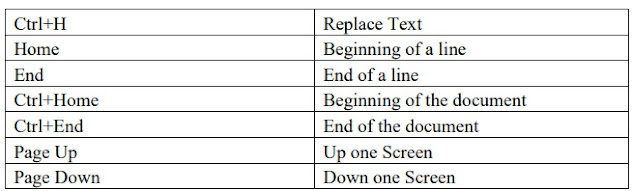



No comments:
Post a Comment